So frustrating to see this error when loading a SOLIDWORKS PDM Add-in in the Administration tool! This is our best performing blog, if you want to schedule a free meeting with Tim for face-to-face help from an expert, click here!
We have a video on our YouTube channel dedicated to this error as well, check it out here!
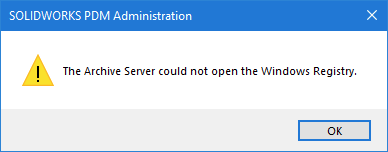
PDM add-ins
Mr. Peabody set the WABAC Machine to 2014 to when we were developing several PDM add-in products we now sell!

I asked for assistance on this subject on the "handy dandy"...and free SOLIDWORKS Forums 5 years ago and have gotten lots of responses and wanted to share what I've learned!
Here are some suggested fixes
- "The first thing that comes to my mind here is the client machine’s .Net FrameWork is 4.5.1 (CLR 4.5.1)but your Add-in is targeting to 2.0 i.e. CLR 2 (after you changed it from 4.0). So, what I will suggest here is enable/install the .Net FrameWork of the client machine to 2.0 or 3.0 or 3.5 i.e. CLR 2. This will ensure that both application and the client machine or on same .Net FrameWork version."
- "I had problems because I was using Visual Studio 21010 Ver00. I had to update to Ver 01 before I was able to load add-ins in EPDM 2013 SR03."
- "...the most common cause of the problem is dll's with different versions being used by different add-ins. Most commonly the Interop files, but I guess System.Xml (of a different version to yours) being used, e.g. by Dispatch or the Task add-in."
Here's what does work!
- What I found was that the files could not be on a network directory when attempting to add them in - they had to be local on the machine I was adding them in from. I think it had to do with security settings in Windows 7.
- ...you can distribute your Add-in by exporting the *.CEX file from the development machine i.e. Vault > Add-ins > “Test Add-in” > RMB > Export > Save. The clients just need to import this *.cex file.
- My absolute favorite! If running Windows 7/10, if you have the add-in DLL in a folder, make sure it isn't not blocked by Windows. To unblock, right on the DLL and click Properties and use the Unblock option! You will need to do this unblock option on the add-in DLL and the interop DLL
Check out our YouTube channel for this video dedicated to this problem. Let us know if it helps in the comments, and be sure to subscribe for more!
The Unblock does the trick 99.5% of the time.
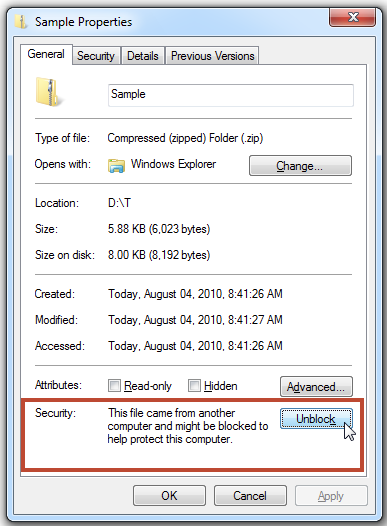
The other 0.5% of the time...
...I export a CEX and upload that file to our online activation server for our customers to download in their customer portals.
Hope this helps! Any questions, contact us and we are happy to help, you can even schedule a free meeting with Tim!
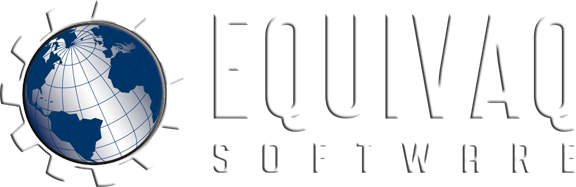


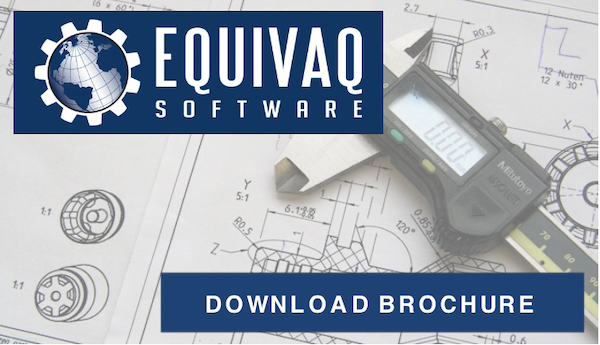
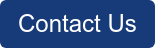

 EQUIVAQ SOFTWARE offers Apps to enhance the lives of SOLIDWORKS PDM Administrators and users by offering advanced PDM Add-in Apps for an affordable monthly license fee in order to bring PDM automation within reach.
Our products are straight forward and come with detailed easy setup instructions to get you started.
EQUIVAQ SOFTWARE offers Apps to enhance the lives of SOLIDWORKS PDM Administrators and users by offering advanced PDM Add-in Apps for an affordable monthly license fee in order to bring PDM automation within reach.
Our products are straight forward and come with detailed easy setup instructions to get you started.