Take a moment to fully immerse yourself into PDM solution engineering at its finest. In working with engineers, the one thing I’ve learned is the appreciation for a systematic process. Every topic, detail, numerical order is thoughtfully orchestrated throughout the project. Needless to say, this certainly applies to their toolbox.
Specified PDM add-in tools constructed by none other than a problem-solving, streamlining processes, topic, detail, numerical ordering engineer himself, Tim Webb. Each tool created for a specific and purposeful use. These are the tools equipping our clients each day to do their jobs in the most efficient way.
Now, what happens when your carefully constructed, masterfully orchestrated brilliant new tool throws an error. There are several reasons as we revisit our most popularly visited topic on the EQUIVAQ Blog, “Loading a PDM Add-In Throws the Archive Server Could not Open the Windows Registry Error.”
Problem:
- SOLIDWORKS can’t access the registry.
- The plug-in won’t load.
- The PDM vault can’t find requirements.
- The add-in has been blocked.
- Not an actual error, needs to be blocked.
- Rooted in properties of add-in.
- Folder/file PDM site/unblock in properties of file.
Solution:
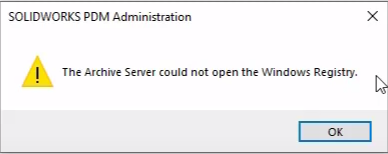
You will need to find the file path where the add-in is located, once located make sure the file is on a local drive and not a network drive. If it is located on a network drive you will receive this error.
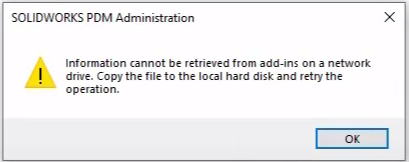
Once the file is now copied over to a local drive, right click it and unblock the add-in like in the photo below.
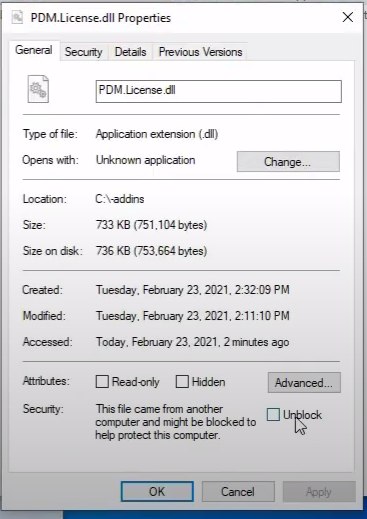
"This will fix the problem the majority of the time," says Hunter Collins, Global PDM Solutions Engineer at EQUIVAQ Software.
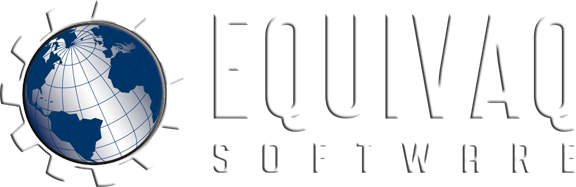


.jpg)

 EQUIVAQ SOFTWARE offers Apps to enhance the lives of SOLIDWORKS PDM Administrators and users by offering advanced PDM Add-in Apps for an affordable monthly license fee in order to bring PDM automation within reach.
Our products are straight forward and come with detailed easy setup instructions to get you started.
EQUIVAQ SOFTWARE offers Apps to enhance the lives of SOLIDWORKS PDM Administrators and users by offering advanced PDM Add-in Apps for an affordable monthly license fee in order to bring PDM automation within reach.
Our products are straight forward and come with detailed easy setup instructions to get you started.