Have you ever been shocked to see a drawing released to manufacturing somehow magically morph to a different Revision than it was in Engineering??
Does this sound familiar?
Your drawing is released to manufacturing at REV G, but entered from engineering at REV B. The PDM “History” even shows REV B!
What’s up !?!
If you can relate, this blog is for you! Tim Webb, Founder and President at EQUIVAQ (otherwise known as “The Q”), shares today’s problem and first-rate solution with you! Keep reading!
What Revision Problem Did EQUIVAQ Encounter?
The Q had a drawing which:
- During engineering, was in REV B
- When released to manufacturing and supply chain, was somehow at REV G!!!
- In the PDM History, the Revision was stamped at REV B
Related: Troubleshooting SOLIDWORKS PDM: Trouble Logging In After Unlinking PDM From Manage
What Did EQUIVAQ Discover Beneath this REV Dilemma?
With a little digging, we discovered that our engineer was working on the file outside of PDM, which is perfectly fine. After all, sometimes opportunities for training or work can exist out there. Then, we uncovered a huge key to unlocking this mystery: the file’s origin.
How Did the REV B File’s Origin Contribute to EQUIVAQ's Dilemma?
This file actually originated inside PDM but when the engineer checked it out, they already had a copy outside PDM because it was a copy of a file which was similar across multiple designs.
After Undergoing Work Outside of PDM, What Happened to the REV of the File?
After the REV B File was worked on outside of PDM, it was brought back into PDM. Since this work occurred while it was checked out, the file was copied back into PDM and the original was overwritten and checked in to create a new version.
Tracking the file’s origin and footprints, we examined steps leading up to this REV File dilemma.
This led us to discover the problem’s climax; and this is where training comes in!!!
While working on the file outside PDM, the drawing's Custom Property for Revision was REV G, then after modifications to the drawing were complete, the engineer copies the file back into PDM overwriting the REV B file! Bingo!
The file copied back into PDM has custom properties that show the file at REV G and the data card now shows REV G but the PDM REV counter is still at REV B but since nobody was expecting the REV to change, the drawing gets transitioned to Released.
Related: Surviving a PDM Server Crash
Which Factors Were Responsible for Changing EQUIVAQ's Drawing From REV B to REV G?
- The file outside of PDM possessed different custom properties than those inside PDM
- Different Custom Properties outside of PDM were then propagated back into the Data card inside PDM
How Does EQUIVAQ Solve this Revision Dilemma?
For an easy fix, we offer a solution within a Transition Action, occurring on the transition after ANY Edit State that automatically resets the REV to the REV counter value in PDM...REV B.
Exactly When Does this Transition Action Occur?
This Transition Action occurs when the engineer checks the file in, then transitions it to the next state. Transition Action is in there for setting the revision to the next Revision Tag:
%next revision%
... Doing this ensures the file will get set back to the System REV counter value.
Because PDM REV and Data Card REV are 2 different things, this action keeps them synchronized.
Related: Replicated PDM Running Slow? Here is How to Fix That
In Summation, What REV File Solution Does EQUIVAQ Offer Today?
Transitioning your drawing from engineering in PDM can be tricky. Bringing your file through the Transition Action offered above ( even if it was brought back into PDM with Rev G ) synchronizes it with the system REV. Congrats, your file is back to REV B! Data Cards are fixed! The generated PDF is now good!
Stay in the Loop!
- Like us on Facebook!
- Follow us on Twitter!
- Sign up for your Newsletter (we’ve got lots of goodies for all of you out there in the industry)!
Believe in The Q!
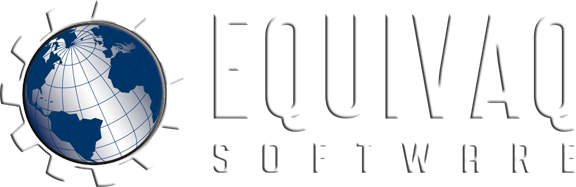




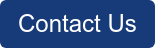

 EQUIVAQ SOFTWARE offers Apps to enhance the lives of SOLIDWORKS PDM Administrators and users by offering advanced PDM Add-in Apps for an affordable monthly license fee in order to bring PDM automation within reach.
Our products are straight forward and come with detailed easy setup instructions to get you started.
EQUIVAQ SOFTWARE offers Apps to enhance the lives of SOLIDWORKS PDM Administrators and users by offering advanced PDM Add-in Apps for an affordable monthly license fee in order to bring PDM automation within reach.
Our products are straight forward and come with detailed easy setup instructions to get you started.