This week, one of our customers experienced an extremely costly data disaster and the backups—were a week old.
Question: Do you think you can just “wing it” if one of your PDM servers crashes?
Hey guys, welcome to this week’s Disaster Blog!! That’s right, our blog is a disaster! Ha!
Anyway, this week, I’d like to once again revisit the topic of your disaster recovery strategy. Your product data is the key to unlock your product revenue, so a solid disaster recovery strategy is an integral part of your revenue generation.
I would like to say that we have had several customers who have relied on equivaQ to recover their vault after a disaster struck.
Before we dive in, a word of caution:
- These are only generic steps and this restoration may not fit your vault's specific needs.
- Always consult with your value added re-seller for details.
In 2017, equivaQ was hired to recreate the PDM environment from the existing backups of the file archive, archive server settings, and database backups at least 5 times, in 2018, 3 times, and in 2019, 1 time already. There is a common thread, here: servers crash!
So, when they do, will you be prepared? Don’t procrastinate until it's too late - Plan ahead, instead.

A solid strategy includes, but is not limited to, the following:
- Having synchronized backups of your SQL database and file archive. Synchronized means; they are backed up at approximately the same time.
- Back up your PDM Archive server settings.
- Have a SQL Maintenance plan for backup and vault maintenance.
- Practice “regular” check-ins. (We recognize daily may not fit every organization’s needs so we rely on regular check-ins.)
We always recommend going directly to the SOLIDWORKS blogs for best practices but there are other great resources in our market, like your Value-Added Reseller or other Value-Added Resellers.
→If you use PDM Standard, please review this blog on backing up your data.
→If you use PDM Professional, please review this blog on SQL server maintenance and backup recommendations.
After a data loss in a stand-alone vault (non-replicated vault), we recommend the following:
- Lock users out of the system and alert all users about the outage immediately and regularly so they know what to expect. They are your customers, so treat them as customers!
- Gather a team to perform impact analysis.
- Assign duties that will collect the components required to restore your data:
- File archive backup (0-9 and A-F hex folders)
- SQL Database backup (time stamp must match the File archive backup timestamp)
- Archive server settings backup
- License Manager serial numbers
- If all components exist:
b. On the new server, create a new empty vault with “exactly” the same name as the original crashed vault AND use the exact same database name as the crashed vault’s database:
c. Restore the file archive from 3.a over the top of the newly created file archive for the vault created in 4.b
d. Restore the SQL database backup from 3.b over the top of the newly created SQL database for the vault created in 4.b
i. Restore the archive server settings from 3.c into the new vault created in 4.b
e. Update the registry for the newly created vault to point to the new server name! Open the registry on the restored server and update the path to each restored archive folder (folders 0-F) under: HKEY_LOCAL_MACHINE\SOFTWARE\SolidWorks\Applications\PDMWorks Enterprise\ArchiveServer\Vaults\[vaultname]\ArchiveTable (where [vaultname] = your new vault name.
f. In the vault SQL database, open table "ArchiveServers" and update the archive server name from old (crashed server) to the new server.
5. Verify the restored vault can be logged into
- Any clients that were attached to the old server needs to have their views updated to the "new" server. Update the "ServerLoc" keys as described in install guide, "moving server components" section, "Updating Client Registry Keys" chapter.
NOTE: Sections of the above instructions were taken from SOLIDWORKS Knowledge-base Solution ID S-055690. If you need assistance restoring a replicated vault, contact us.
For other instructions about restoring a vault, see the SOLIDWORKS Installation Guide “Backing up and Restoring File Vaults” section as well as “Moving Server Components to Another System” for more technical details on the process of moving servers.
As always, if you need to define your backup and disaster recovery strategy, contact us about Outsourcing your PDM Administration on a monthly subscription, and then rely on the experts at equivaQ!
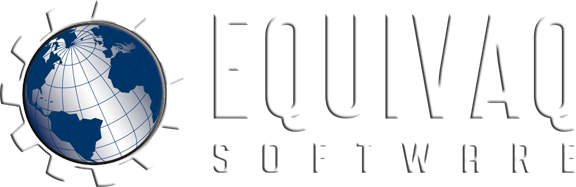


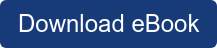
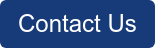

 EQUIVAQ SOFTWARE offers Apps to enhance the lives of SOLIDWORKS PDM Administrators and users by offering advanced PDM Add-in Apps for an affordable monthly license fee in order to bring PDM automation within reach.
Our products are straight forward and come with detailed easy setup instructions to get you started.
EQUIVAQ SOFTWARE offers Apps to enhance the lives of SOLIDWORKS PDM Administrators and users by offering advanced PDM Add-in Apps for an affordable monthly license fee in order to bring PDM automation within reach.
Our products are straight forward and come with detailed easy setup instructions to get you started.