We joke about this tool a lot in the office. Does SOLIDWORKS themselves even know how it works?! If they did, maybe they'd promote it more because it is cool. We see questions about it all the time, so Tim finally decided to learn how to use it.
And he was blown away.
It's not just that it's a hidden gem, it's that it's literally one of the most helpful tools we've found to date and it's built in. It's been there the whole time! It took Tim one evening to figure it out, which I'm pretty impressed with because I'm still wrapping my head around XML. The XML Import Rule is designed to update data card variables in one go rather than doing it manually or developing a plug in.
The reason we don't think SOLIDWORKS even knows what it does is that there are plug ins developed by partners that exist to do this function. One that already exists within the SW program. Plug in developers (ourselves included, until recently) also don't even know how this feature was designed.
You should know that you can use a CSV file to update several data card variables at once, on several files directly from that CSV. SOLIDWORKS PDM will use the import rule to search in the vault for any files that meet the identifier criteria (the first column) in your CSV. It doesn't update all of the files in your vault, it's tailored to only select the ones that you've included.
.jpg?width=273&name=My%20Morning%20Timeline%20(1).jpg) Now that you've got an idea of how this works, we've designed a tool to help this process along, and it's FREE! That's right, as part of our dedication to being a learning resource, we don't want to charge for this. We want to make better engineers out of us all!
Now that you've got an idea of how this works, we've designed a tool to help this process along, and it's FREE! That's right, as part of our dedication to being a learning resource, we don't want to charge for this. We want to make better engineers out of us all!
The tool works in five simple steps. It's incredibly easy to use, and there are some basic rules to follow. The main rule is that the first column in your CSV file must be the identifier. This can be the part number, serial number, SKU, or whatever identifier you have in place that is unique to each and every file in your PDM system. This is so that the XML import rule can look up the data cards to make changes to. After that, you'll name your row headers after the variables you want changed.
One limitation that the program currently has is that it only supports updating one configuration at a time in PDM. You can run the program multiple times to update multiple configurations, which is still much faster than making changes by hand or downloading an add-in. It's something we plan on updating in the future as we get more comfortable with the tool and continue learning what it's capable of.
It's common for engineers to take a long weekend to update data cards by hand. That's days of work that can be done in hours, even minutes if you learn how to do this. We want to make sure you're all set to do it next time so you get a 3-day weekend minus thirty minutes for updating. We've included a walkthrough below as well as a free download of our Catalyst™ tool. All we ask is that you give us your name and email on the form linked so we can keep track of who's downloaded it!
If you want to see a walkthrough on the XML Import Rule, and a preview of our new tool, check out our latest Q-Tip!
As always, if you have any questions, reach out or schedule a meeting! We are happy to help, and giddy about this tool. Tim will nerd out with you any day of the week! If you check out our Q-Tip! be sure to subscribe to our YouTube channel as well. We rely on our readers to interact with us so we can keep putting out great content!
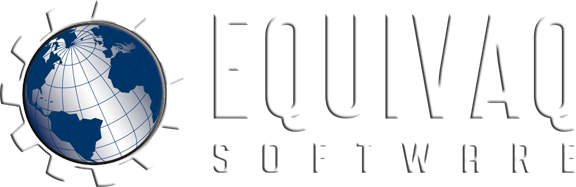




 EQUIVAQ SOFTWARE offers Apps to enhance the lives of SOLIDWORKS PDM Administrators and users by offering advanced PDM Add-in Apps for an affordable monthly license fee in order to bring PDM automation within reach.
Our products are straight forward and come with detailed easy setup instructions to get you started.
EQUIVAQ SOFTWARE offers Apps to enhance the lives of SOLIDWORKS PDM Administrators and users by offering advanced PDM Add-in Apps for an affordable monthly license fee in order to bring PDM automation within reach.
Our products are straight forward and come with detailed easy setup instructions to get you started.