Setting up a PDM Datacard is straightforward but needs to be thoroughly considered to avoid conflicting with other existing data cards in the PDM Vault.
Recommendations from The Q!
1. Avoid having more than 50 controls (or variables) on the datacard to avoid performance issues
2. Use separate cards for each of your SOLIDWORKS filetypes (SLDDRW, SLDPRT, & SLDASM)
3. Use separate datacards for Office files, XML files, photos, PDFs, etc.
WHY?
The reason for the separate cards and not exceeding 50 controls on cards is performance. Each time a datacard is modified and saved, numerous SQL queries, stored procedures, and triggers are hitting your database. Once your Vault grows larger (> 50,000 files in the Vault), you can begin to quickly see performance deficiencies.
Activating a datacard in your Vault can be as simple as saving the datacard in the correct folder, setting the file extension the card will govern, and setting up the card fields. However, if you have 2 datacards in one folder in your Vault, you don’t quite “activate” one of them as a button click.
HOW?
Open the PDM Admin Tool and open the file card you want to edit.
To file card editor uses the permissions of the currently logged in user so it will know if you have permissions to edit the card. If you are not logged in to the file Vault, you will be prompted with a login box.
We recommend opening an existing card and saving it out as another card, rather than creating a new card but this is merely a preference. Add the fields to the card you need to associate with the filetypes for the card.
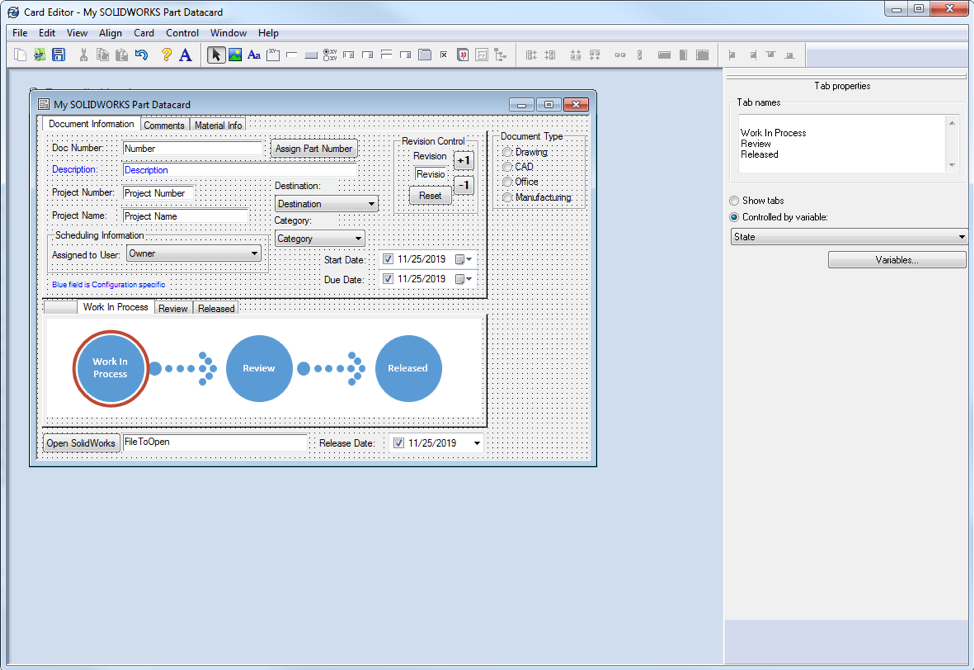
Save it as a new file card and place it in the folder it will govern. To clarify, all filetypes in that folder and subfolders will be governed by this new card until another card is saved into this folder with the same file extensions.

TIP: If you want a variable control on your datacard to map to a SOLIDWORKS custom property like “Mass”, add this code to your default value of the variable
"SW-Mass@*.sldprt"
In your model, set the Mass property as follows:
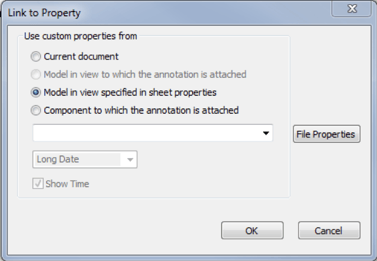
In your datacard editor, set the property to map to a custom property as follows:
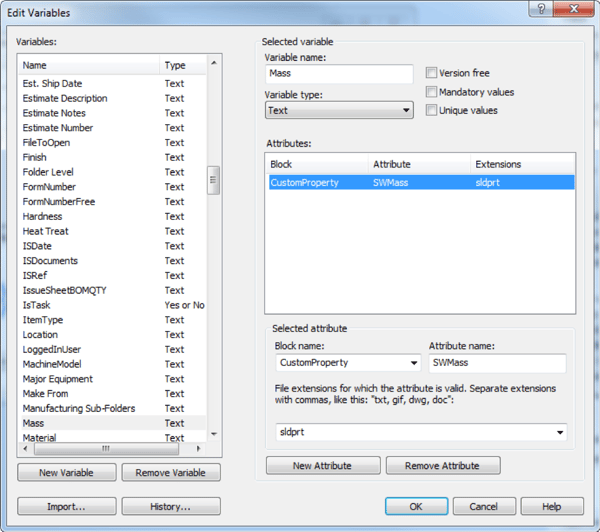
On your datacard, create a mass field and set the field as follows:
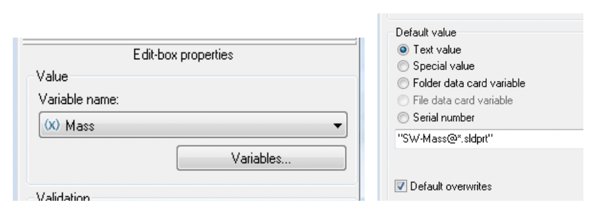
Save the datacard and close it. When you now add a file to PDM, you will see the mass property update.
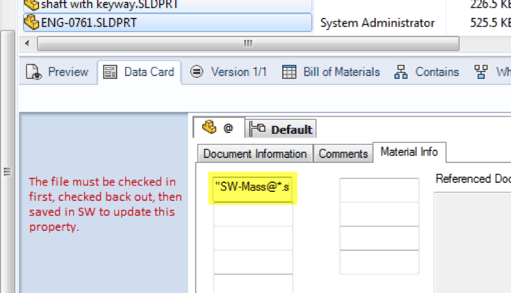
PLEASE NOTE- the file has to be checked in, checked back out, saved, and checked back in to update the database.
This is the new value after updating and below is the mass properties in SOLIDWORKS. You can also update all the properties on this properties page on your datacard. This is helpful when needing to run reports in PDM or searching for files based on geometry!
Believe in The Q!
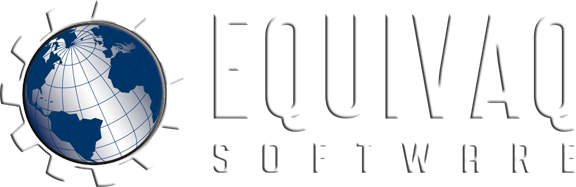


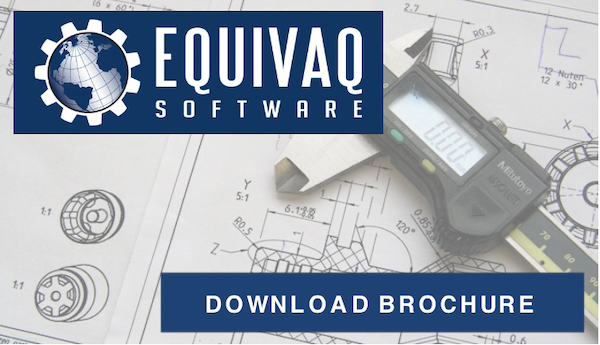



 EQUIVAQ SOFTWARE offers Apps to enhance the lives of SOLIDWORKS PDM Administrators and users by offering advanced PDM Add-in Apps for an affordable monthly license fee in order to bring PDM automation within reach.
Our products are straight forward and come with detailed easy setup instructions to get you started.
EQUIVAQ SOFTWARE offers Apps to enhance the lives of SOLIDWORKS PDM Administrators and users by offering advanced PDM Add-in Apps for an affordable monthly license fee in order to bring PDM automation within reach.
Our products are straight forward and come with detailed easy setup instructions to get you started.