If you've LOST something valuable, you will appreciate today's blog.
I was eating lunch at a local restaurant this week and got back to my truck when I noticed something shiny on the ground in the parking lot next to where I parked. It was a child size championship basketball ring. Probably something you would get for attending a basketball camp or if your team won a March Madness type game for the season.
I was perplexed and sad, I felt sick for whoever this kid is. They're probably worried they lost it, misplaced it, or worse, someone took it! There are no names or initials carved into it so it's not identifiable so I took it back into the store in hopes someone would backtrack their steps to find it.
PDM is and has been one of those tools that has helped me locate my lost designs on numerous, and I really mean numerous, occasions, find that data I know I made but couldn't locate it using windows because in PDM, I can use full context searching in the history, version comments, revisions, labels, etc.
This week, I was wanting to find a washer handle I redesigned about 12-13 years ago for a Whirlpool Duet so I could 3D print a new one. A friend owns the same washing machine model where the handle breaks off. Mine was a Whirlpool Duet, circa 2006 model. I searched OneDrive, Google drive, my local computer, NOTHING! Then I remembered, about 2 years ago, I moved all my data off those external locations and into my PDM vault. I searched for filenames like "washer", "handle", "whirlpool", "3d print", etc. Didn't find it.
I decided to use the history version comments and voila!!! There it was in all its glory! The brand name was also in the Description field, which is where I would search next if the history didn't produce any results.
Below is my search methodology:
- Start with a very broad search and narrow down to the details (I don't usually use descriptive filenames, I rely on the metadata, always)
- If you didn't use a descriptive filename, begin searching history for any comments
- Always leave verbose check-in version comments! This will help you make ends meet when you use #1 above
- Fill out as many datacard fields as possible
- Use version free variables whenever possible (as long as they don't have to be mapped because that's not supported)
- Train, train, train!
.png?width=1116&name=image%20(7).png)
.png?width=906&name=image%20(8).png)
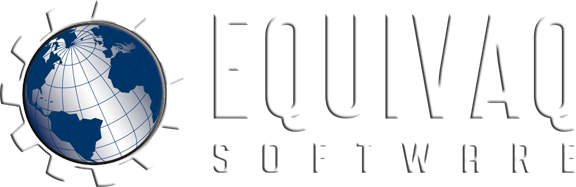

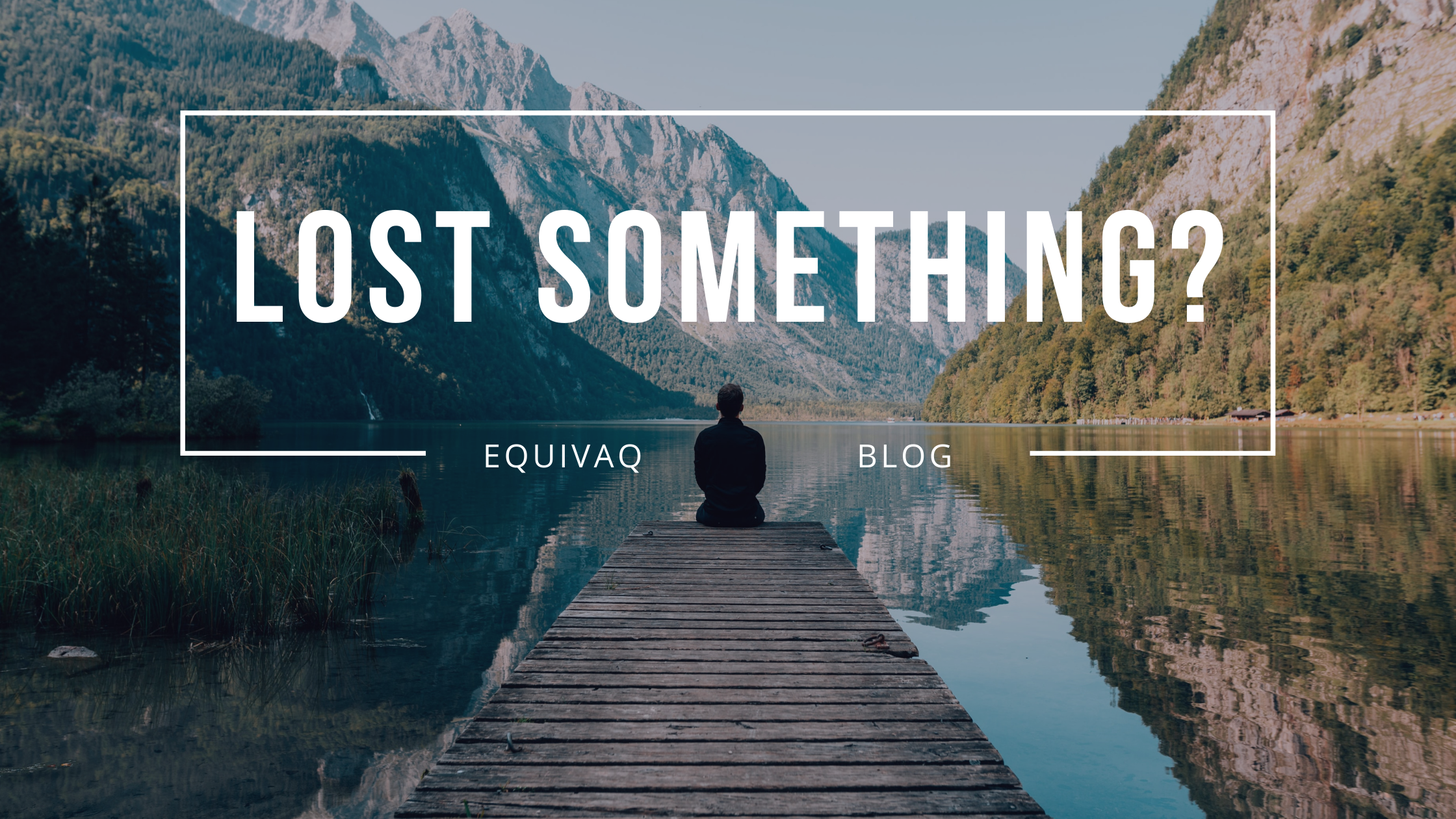

 EQUIVAQ SOFTWARE offers Apps to enhance the lives of SOLIDWORKS PDM Administrators and users by offering advanced PDM Add-in Apps for an affordable monthly license fee in order to bring PDM automation within reach.
Our products are straight forward and come with detailed easy setup instructions to get you started.
EQUIVAQ SOFTWARE offers Apps to enhance the lives of SOLIDWORKS PDM Administrators and users by offering advanced PDM Add-in Apps for an affordable monthly license fee in order to bring PDM automation within reach.
Our products are straight forward and come with detailed easy setup instructions to get you started.